Typography plays a crucial role in document presentation, and LaTeX provides a robust platform for crafting professional documents with precise control over font size. This guide will explore how to change font sizes in a LaTeX document locally, globally, and manually.
Changing Font Size Locally
When you need to adjust font size for specific document portions, LaTeX offers a set of predefined commands. These commands allow you to alter the font size within a localized scope. Here are some commonly used commands:
\Huge\huge\LARGE\Large\large\normalsize\small\footnotesize\scriptsize\tiny
To apply these commands, enclose the desired text within curly braces like this: {\huge This text is larger.} Alternatively, you can create an environment using \begin{size} and \end{size} commands. The following table shows the actual size of the font when using these commands.
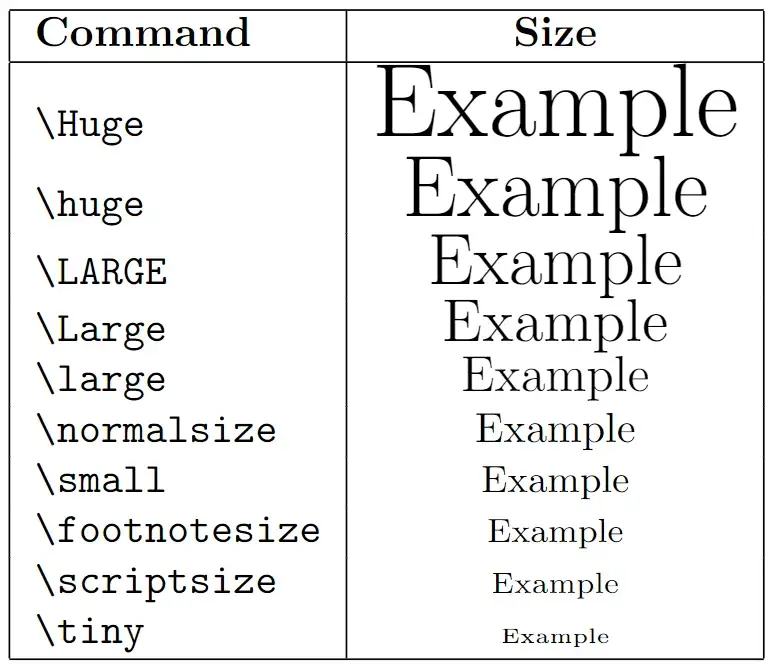
Consider line spacing when adjusting font size. Adding a paragraph with the \par command or a new line character ensures proper spacing. For example:
\documentclass{article}
\begin{document}
\begin{huge}
In the quiet embrace of dawn, the sun painted the sky in hues of pink and gold, casting a warm glow over the awakening city. Birds greeted the morning with a symphony of melodies, their songs weaving through the air like a delicate tapestry. As the world stirred to life, a sense of possibility lingered in the air, whispering promises of new adventures and untold stories waiting to unfold.\par
\end{huge}
\end{document}Output
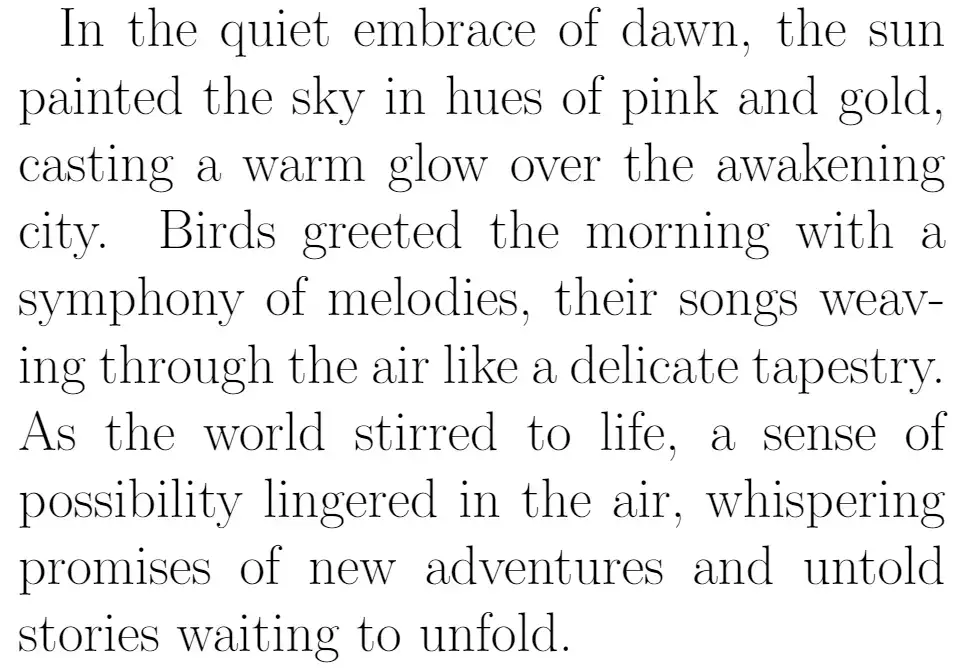
Changing Font Size Globally
LaTeX also allows you to set font sizes globally for the entire document. The global font size is relative to the document class, and the default size is often 10pt if not explicitly declared. Standard document classes (article, book, letter, and report) offer three size options: 10pt, 11pt, and 12pt.
To set the global font size, include the desired size as an argument to the document class:
\documentclass[11pt]{article}Here’s a handy table illustrating font sizes for various commands and each size option for standard document classes.
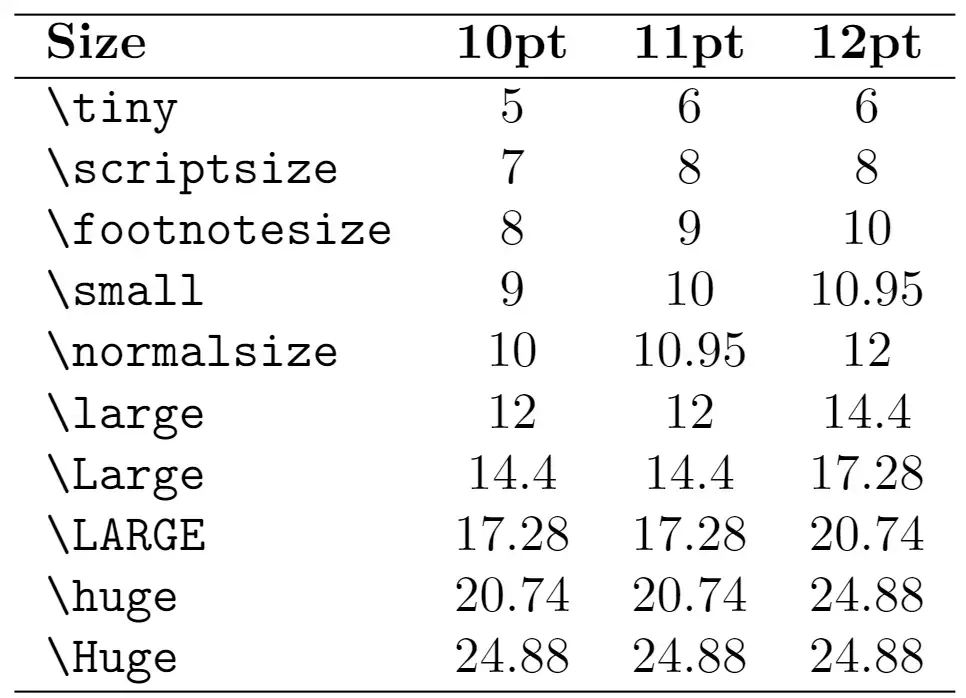
Various document classes offer diverse font size options, showcasing the flexibility and customization capabilities inherent in LaTeX. Take, for example, the memoir class stands out with a rich set of 12 font sizes (9pt, 10pt, 11pt, 12pt, 14pt, 17pt, 20pt, 25pt, 30pt, 36pt, 48pt, and 60pt).
The memoir class goes beyond standard offerings by introducing two unique size commands:
\miniscule: Perfect for those instances when you need a size smaller than\tiny.\HUGE: An impressive option for those seeking a font size larger than the already substantial\Huge.
This additional flexibility empowers LaTeX users, especially those opting for the memoir class, to tailor their document’s visual elements precisely and creatively. Whether striving for subtlety with \miniscule or making a bold statement with \HUGE, the memoir class opens up a realm of possibilities for crafting documents that stand out.
Font Size Packages
If the standard font size options don’t quite meet your requirements, fear not! LaTeX offers several packages to expand your font size toolkit.
1. Extsizes Package
The extsizes package is your go-to solution for adding more size options to standard document classes. Supporting sizes ranging from 8pt to 20pt (8pt, 9pt, 10pt, 11pt, 12pt, 14pt, 17pt, and 20pt) extend the capabilities of article, book, letter, report, and proc document classes. To use it, add “ext” to the document class name. For example
\documentclass[14pt]{extbook}2. Moresize Package
For even more sizing commands, the moresize package steps in. It introduces two additional sizing options: \HUGE for a size larger than \Huge and \ssmall to bridge the gap between \scriptsize and \tiny. Remember that this package works seamlessly with non-standard, scalable fonts like Latin Modern.
To fully unlock the potential of these packages, consider using the vectorized version of the default LaTeX font, Latin Modern. This step ensures that your fonts can be scaled to any arbitrary size.
To enable Latin Modern, add the following lines at the beginning of your document:
\usepackage{lmodern}
\usepackage[T1]{fontenc}Manual Font Size Declaration
If you need a font size that exceeds the standard commands, the anyfontsize package comes to the rescue. This package allows you to declare font sizes manually using \fontsize{size}{baselineskip}\selectfont command.
For example:
{\fontsize{30pt}{36pt}\selectfont 30pt}
{\Huge Huge}
{\fontsize{15pt}{18pt}\selectfont 15pt}
{\tiny tiny}
{\fontsize{3pt}{3.6pt}\selectfont 3pt}Remember, the baselineskip parameter controls the line spacing, usually set at 1.2 times the font size. Don’t forget to end your text scope with \par to activate the line spacing.
Creating Your Font Size Command
You can define a custom command for repeated use of a specific font size. The following code snippet illustrates how to create a new font size command called myfontsize:
\newcommand\myfontsize{\fontsize{15pt}{18pt}\selectfont}
Normal size {\myfontsize My font size}Conclusion
In your LaTeX journey, mastering font sizes adds a dynamic dimension to your document presentation. To recap:
- Utilize standard commands for local changes:
\Huge,\huge,\LARGE,\Large,\large,\normalsize,\small,\footnotesize,\scriptsize, and\tiny. - Set the font size globally with the
\documentclasscommand, choosing from standard options like 10pt, 11pt, and 12pt. - Explore the
extsizespackage for a broader range of sizes (8pt, 9pt, 10pt, 11pt, 12pt, 14pt, 17pt, and 20pt) for the entire document. - Embrace the
moresizepackage for additional commands like\HUGEand\ssmall. - Use the
anyfontsizepackage with the\fontsize{size}{baselineskip}\selectfontcommand for specific font sizes.
