The \fbox command in LaTeX generates a box enclosing its specified argument. This can be useful for framing text, equations, or figures. Here’s a simple guide on how to use the \fbox command.
Basic Usage
The most basic form of the \fbox command is:
\fbox{Your content here}Replace “Your content here” with the text, equation, or figure you want to frame.
Example 1: Text in a Box
\documentclass{article}
\begin{document}
We have added a \fbox{This is a framed text} in this example.
\end{document}Output

This will put a black box around the text “This is a framed text.”
Example 2: Inline Equation in a Box
\documentclass{article}
\begin{document}
Albert Einstein's famous equation is expressed as: \fbox{$E=mc^2$}.
\end{document}Output

This will put a black box around the equation “E=mc2.”
Example 3: Image in a Box
\documentclass{article}
\usepackage{graphicx}
\begin{document}
\begin{figure}
\centering
\fbox{\includegraphics[width=0.8\textwidth]{green.jpg}}
\caption{Framed Image}
\label{Green}
\end{figure}
In Figure \ref{Green}, we can see a framed image.
\end{document}Output
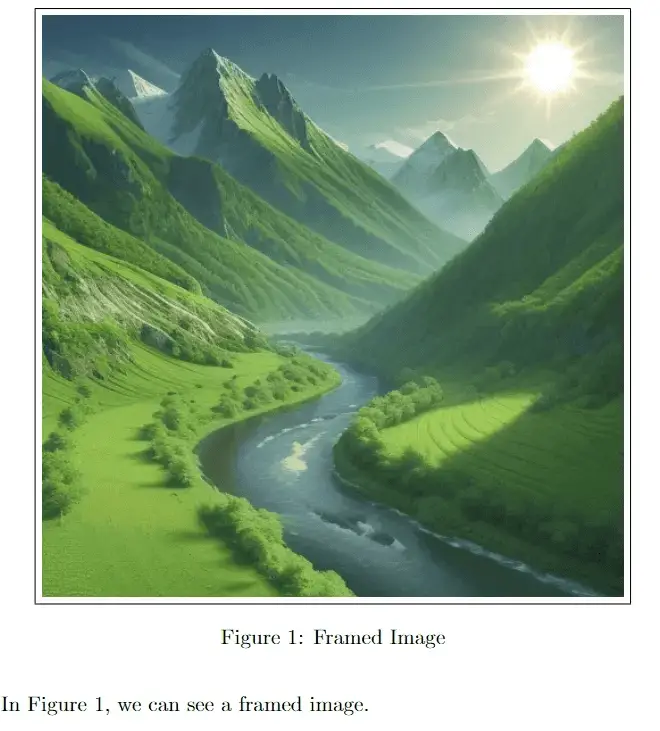
Customization
You can customize the appearance of the frame by adjusting the \fboxsep and \fboxrule parameters. You need to add the following lines in the preamble.
\setlength{\fboxsep}{10pt} % Adjust the separation
\setlength{\fboxrule}{2pt} % Adjust the frame line width\fboxsep: This parameter determines the separation between the content (text, equation, figure, etc.) and the frame created by \fbox. By setting \fboxsep to 10pt, you are specifying a separation of 10 points. This will print the contents at a distance of 10 points from all the box lines. You can change the value according to your requirements.
\fboxrule: This parameter sets the width of the frame line created by \fbox. By setting \fboxrule to 2pt, you are specifying a frame line width of 2 points. This adjusts the thickness of the frame surrounding the content. You can change the value according to your requirements.
Let us take an example:
\documentclass{article}
\setlength{\fboxsep}{6pt}
\setlength{\fboxrule}{2pt}
\begin{document}
We have added a \fbox{This is a framed text} in this example.
\end{document}Output

