In LaTeX, the \toprule, \midrule and \bottomrule commands are part of the ‘booktabs’ package, which provides enhanced rules for tables, improving their readability and aesthetics. Here’s a complete guide on how to use these commands:
Step 1: Include the ‘booktabs’ Package
First, make sure to include the booktabs package in the preamble of your LaTeX document. Add the following line to your document’s preamble:
\usepackage{booktabs}Step 2: Create a Basic Table Environment
Create a basic table environment using the tabular environment. Here’s an example:
\documentclass{article}
\usepackage{booktabs}
\begin{document}
\begin{table}[]
\centering
\begin{tabular}{lccc}
\toprule
Name & Age & Country & Highest Qualification \\
\midrule
Sophie & 35 & USA & Ph.D. \\
Ayesha & 23 & Canada & M.S. \\
\bottomrule
\end{tabular}
\end{table}
\end{document}Output
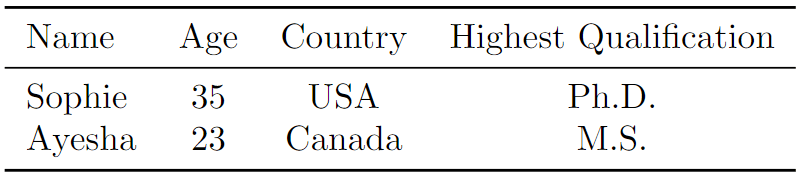
In this example, the table has three columns, and \toprule, \midrule and \bottomrule are used to create horizontal lines at the top, middle, and bottom of the table, respectively.
Step 3: Customize Line Thickness
The default line thickness for \toprule, \midrule and \bottomrule is different. You can use the \heavyrulewidth and \lightrulewidth commands to customize the line thickness. The following are the default values for the line thickness used in the booktabs package.
\setlength{\heavyrulewidth}{0.08em}
\setlength{\lightrulewidth}{0.05em}
\setlength{\cmidrulewidth}{0.03em}The following example shows an example of how to customize line thickness.
\documentclass{article}
\usepackage{booktabs}
\begin{document}
\begin{table}[]
\centering
\setlength{\heavyrulewidth}{0.5em}
\setlength{\lightrulewidth}{0.2em}
\begin{tabular}{lccc}
\toprule[\heavyrulewidth]
Name & Age & Country & Highest Qualification \\
\midrule[\lightrulewidth]
Sophie & 35 & USA & Ph.D. \\
Ayesha & 23 & Canada & M.S. \\
\bottomrule[\heavyrulewidth]
\end{tabular}
\end{table}
\end{document}Output
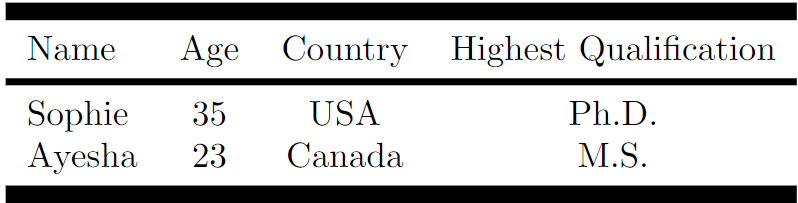
Step 4: Adjust Spacing
You can adjust the spacing above and below the rules using the \aboverulesep and \belowrulesep commands. For example:
\documentclass{article}
\usepackage{booktabs}
\begin{document}
\begin{table}[]
\centering
\setlength{\aboverulesep}{0.4em}
\setlength{\belowrulesep}{0.1em}
\begin{tabular}{cccc}
\toprule
Name & Age & Country & Highest Qualification \\
\midrule
Sophie & 35 & USA & Ph.D. \\
Ayesha & 23 & Canada & M.S. \\
\bottomrule
\end{tabular}
\end{table}
\end{document}Output
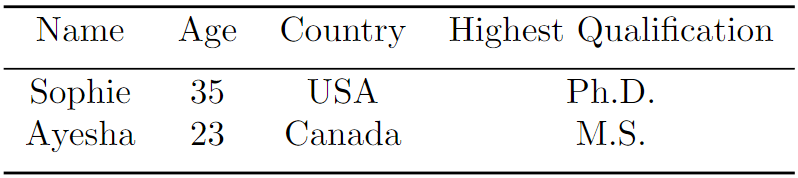
Additional Tips
- Avoid Vertical Rules: The
booktabspackage discourages the use of vertical rules in tables. Consider designing your tables without vertical lines for a cleaner look. \cmidrulefor Partial Rules: You can use the ‘\cmidrule’ command to create partial horizontal rules that span specific columns.
In conclusion, mastering the use of \toprule, \midrule and \bottomrule in LaTeX, facilitated by the booktabs package, empowers users to create visually appealing and well-structured tables. By incorporating these commands, you enhance the aesthetic quality of your tables and contribute to improved readability and clarity in your documents. Remember to fine-tune line thickness with \heavyrulewidth and \lightrulewidth if needed, and adjust spacing using \aboverulesep and \belowrulesep for optimal results.
