LaTeX is a popular typesetting system for preparing high quality scientific and technical documents. It is pronounced as “Lay-tech (or Lah-tech)”. Leslie Lamport is the person who developed LaTeX in 1985. It uses a language-based approach for typesetting documents such as books, dissertations, thesis, articles, reports, scientific papers, applications, letters, etc.
Why we use LaTeX?
LaTeX might appear tough to learn initially but with constant practice, you can become a master of it. Then it is very easy to learn and to prepare the documents. It has many advantages over the common word processors like Microsoft office, etc. When the size of a document is large then LaTeX is a lifesaver as it can handle the document complexity easily and also save time. It can handle the following things quite easily as compared to word processors.
- Cross-referencing, bibliography, table of contents, sectioning, figures, tables, etc.
- Scientific equations, complex mathematical equations.
- Multi-lingual typesetting.
This article provides you with a comprehensive guide to LaTeX tutorial. It has been sub-categorized into several topics to make easy understanding of how to write in LaTeX.
Let us start with the first lesson on how to install LaTeX editor.
1. LaTeX installation guide
To write code in LaTeX, we need LaTeX editor. There are many editors available online for FREE. You can use any one of them according to your system operating system. Here on this website, we will use MikTex editor. Let us see how to install MikTex editor.
- Installation in Windows
- Installation in Mac
How to install MikTex editor in Windows
Step-1 & 2: Go to MiKTeX and click the download button as shown below.
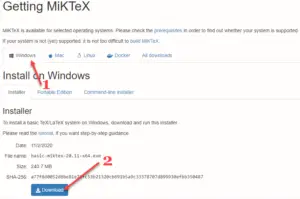
Step-3 & 4: Open the installation file, tick the checkbox and click the Next button as shown below.
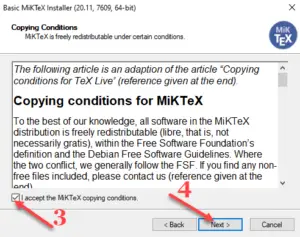
Step-5: Choose the following option according to your preference and click the Next button as shown below.
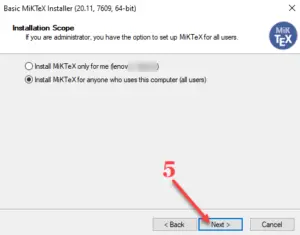
Step-6: Click the Next button.
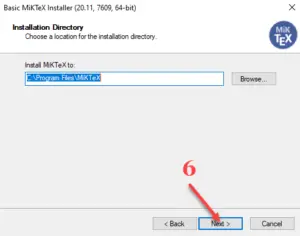
Step-7 & 8: Choose Yes in the install missing packages and click the Next button.
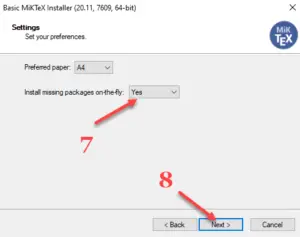
Step-9: Now click the Start button. Your installation will start now.
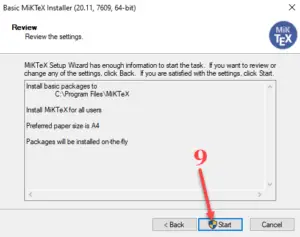
Step-10: Once the installation is complete, click the Next button.
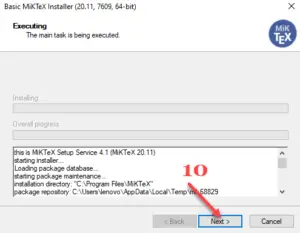
Step-11: Tick the Check for updates now. Click the Next button.

Step-12: Click Close button. Now your LaTeX editor installation is complete.
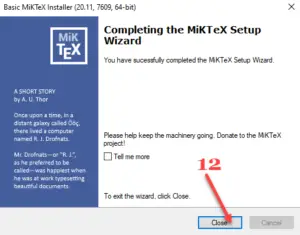
Step-13: To open the editor, search for TeXworks by clicking the windows start button as shown below.
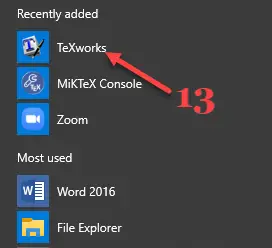
Now TeXworks application opens as shown below. Now you can write your LaTeX code here. Best of Luck!

2. LaTeX symbols
This is your second lesson. Have a look at the commands used for symbols used in mathematics, Greek letters, operators, etc. We have written a comprehensive guide on symbols in LaTeX.
3. Create your first document
This is your third lesson. See how to write in LaTeX. In this article, we discuss the basics you need to create your first LaTeX file.
